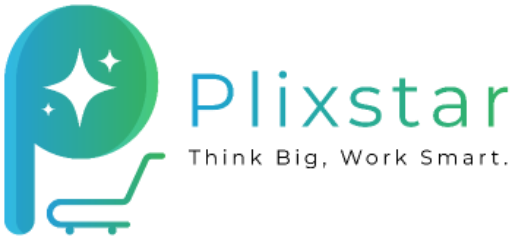Hi, How Can We Help?
Getting Started
1. Customer Registration
2. How do I become a buyer/customer of the wholesale market?
After registering as a customer, go to the “My account” page and click the “Become a wholesale customer” button on the right bottom. In the PLIXSTAR website, “Wholesale Customers” will be able to make purchases from wholesale suppliers at wholesale prices.
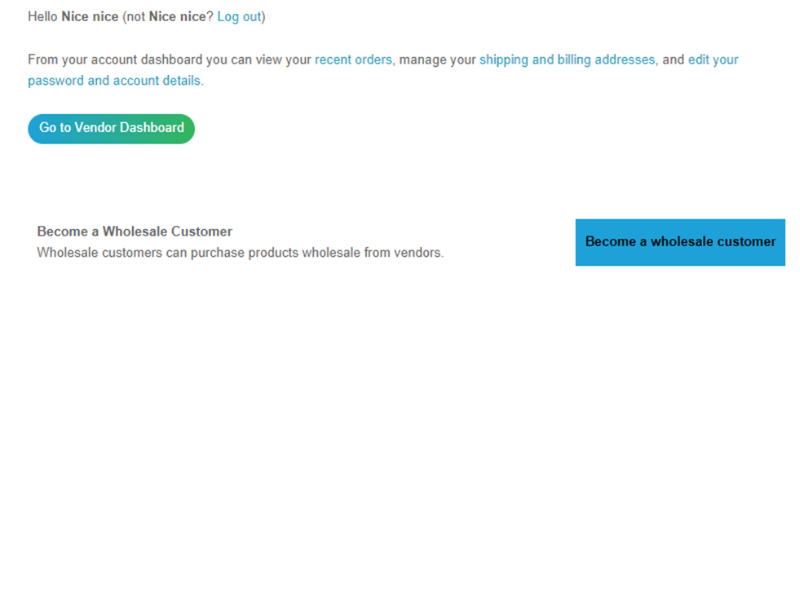
3. How do I change my personal information?
To change/update your particulars, go to the drop-down list by clicking on your User Icon (at the upper-right corner of the App) and select “My account.” On the “My account” page, click “Account Details” to access your registered details. You may change any of your particulars, including your password, and save your changes before exiting.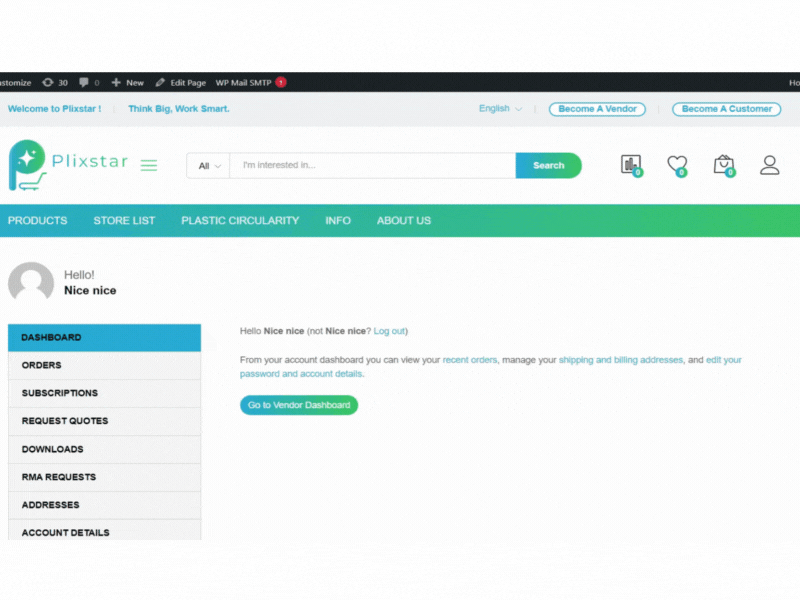
4. What should I do if I forgot my password ?
On the “My account” page, click the “Forgot your password?”. This will take you to the “Lost your password?” page, where you can enter your username or email address before clicking “Reset Password.”
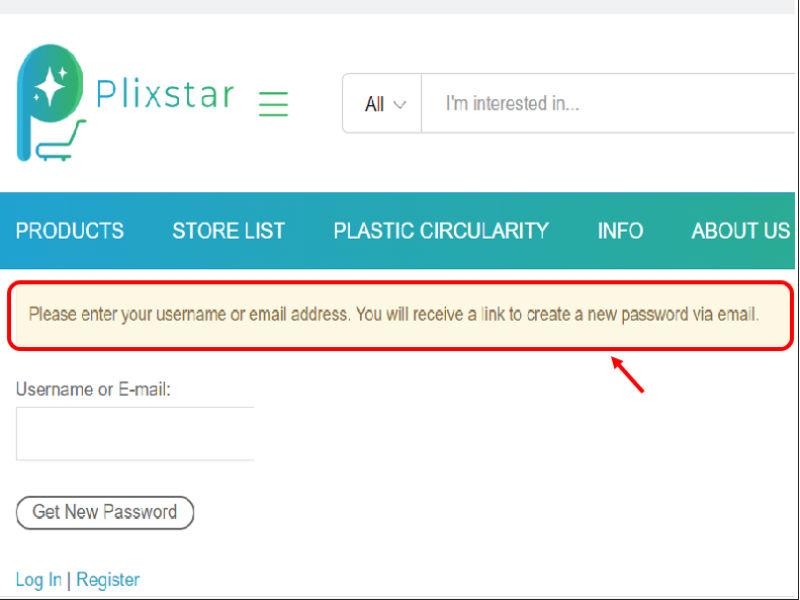
The following prompt message will appear on your screen:
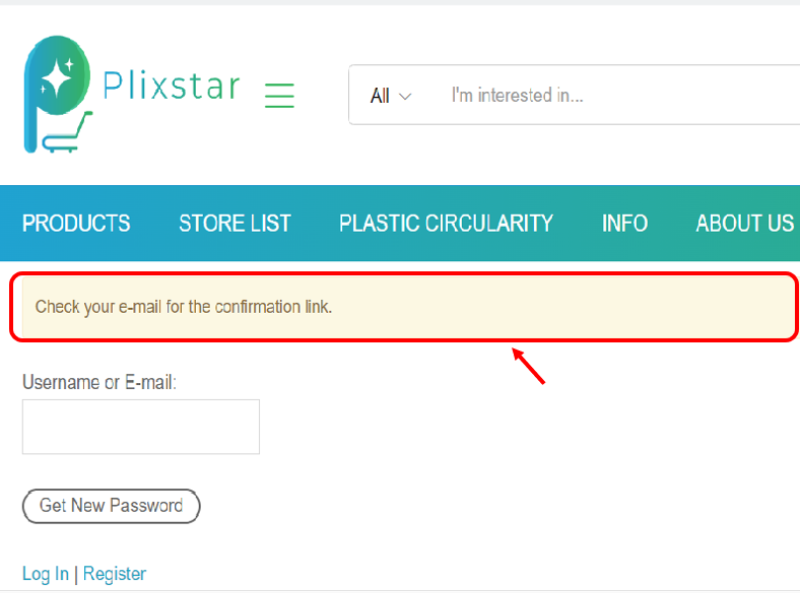
Check your email inbox or spam folder. To reset your password, follow the instructions and click the link.
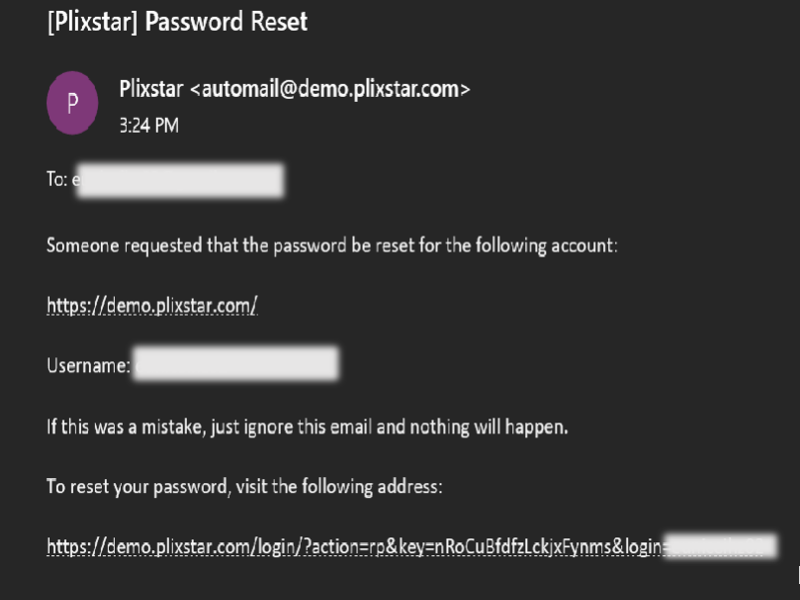
5. Why no email notification after enroll registration?
- Go through all your email inboxes, including spam and junk mail;
- Relaunch your browser and clear the cache memory; and
- Alternatively, you can open your email account in another web browser, such as Chrome, New Incognito Windows, or Microsoft Edge.
If the problem persists, you may need to restart your computer/laptop.
6. Is it possible to enter more than one shipping address?
You can include up to four shipping addresses. Go to “My account” and select “Addresses” to add multiple shipping addresses.

7.How to delete the shipping address?
Go to “My account” and select “Addresses” to delete the particular shipping address.
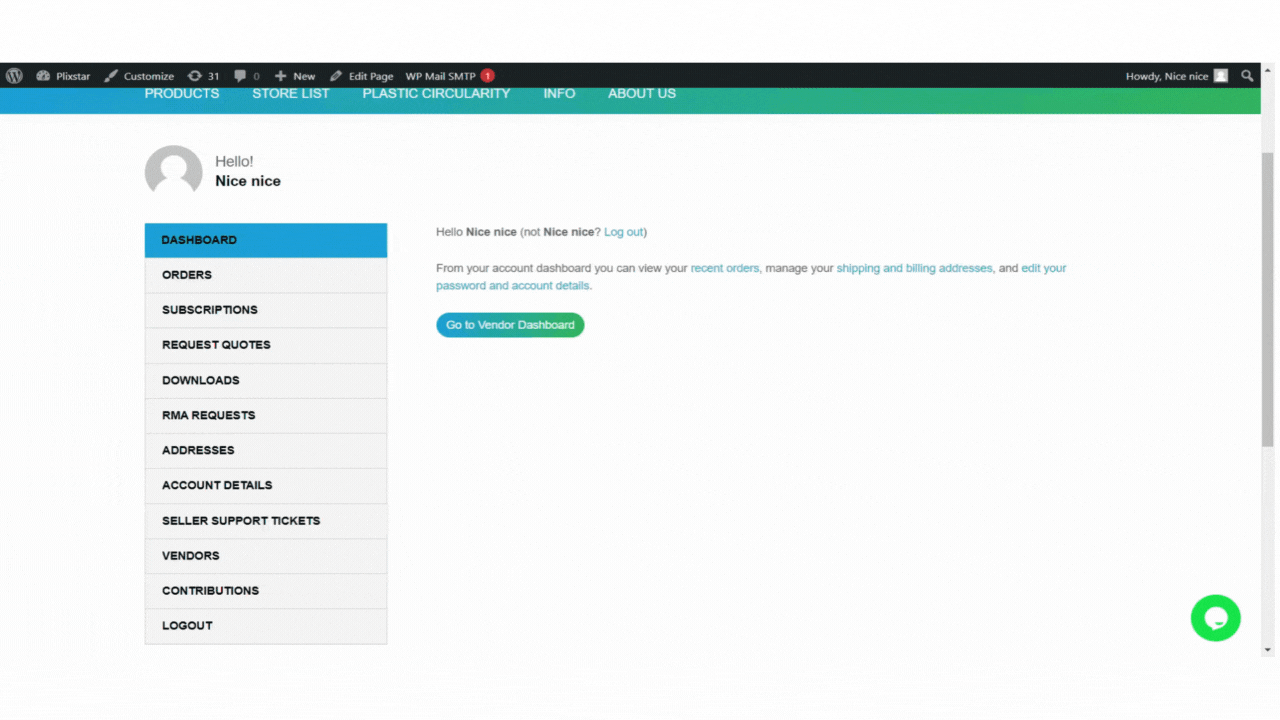
8. Customer Dashboard
ORDERING
1. How to place order ?
3. Can I make changes to my purchase after it has been confirmed?
A completed order cannot be altered or changed by the system. If you need to increase the quantity of your purchase, a new order must be submitted, and the price will be based on the prevailing system price at the time of ordering.
4. Can I cancel an order after it has been confirmed?
A completed order cannot be cancelled. Cancellation is possible if the vendor failed to fulfil your order within the specified fulfilment time. If you require immediate assistance with order fulfilment, please contact our Customer Service department.
5. How do I qualify for a product’s wholesale price?
If you are registered as a “Wholesale Customer,” you will be able to make purchases from wholesale suppliers at wholesale prices. Some sellers will provide wholesale prices but with a predetermined wholesale MOQ (Minimum Order Quantity), which is listed under the Wholesale Price. Please keep in mind that MOQ varies by supplier.
6. Are the product images displayed accurate representations of the actual product?
Sellers must provide accurate visual representations of the products they list and offer. Please notify us of any anomalies or misrepresentations so that we can take appropriate action.
7. Can I use multiple discount coupons at the same time?
You can only use one discount coupon per purchase order. The system does not support the use of multiple discount coupons in a single purchase transaction.
8. Can I search for products or vendors by their locations?
Yes, it will appear on the product page when you use Product Location widget.
9. How can I check the status of my order?
10. How do I find a vendor’s contact information?
Go to the “Store List” and enter the vendor’s name or abbreviation in the filter box to find contact information.
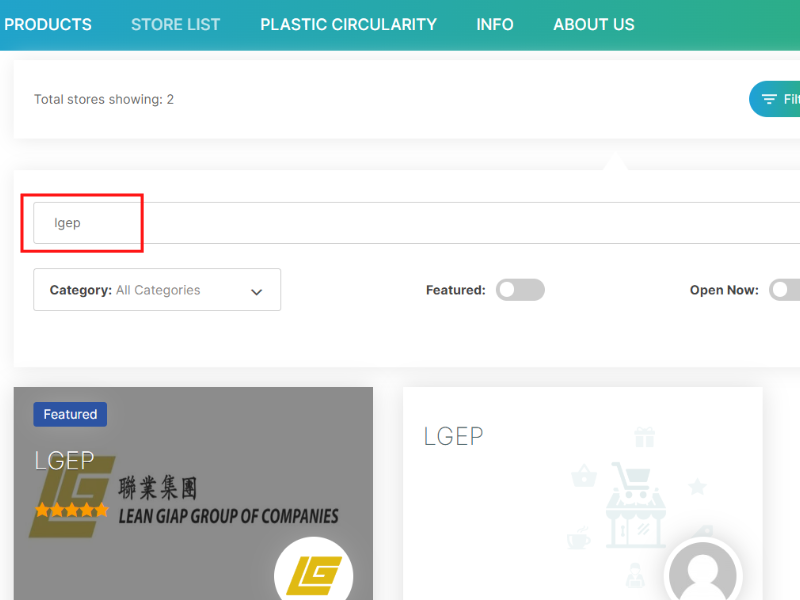
11. How do I search for products?
2. How do I add an item/product to my Wishlist?
PLIXSTAR’s Live Search will help you find the products you are looking for in our extensive product catalogue. To conduct a product search, enter the product’s name in the “Search Engine” box and click “Search.” 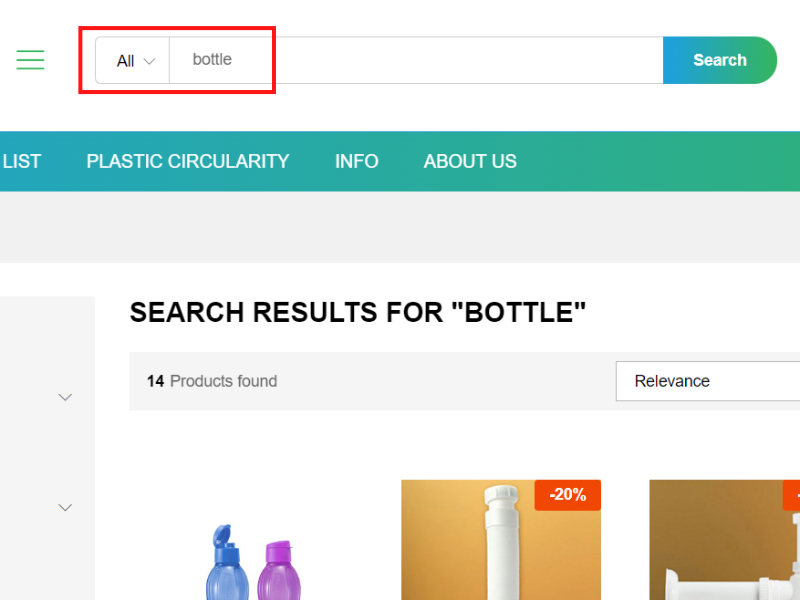
12. Where can I find the product’s information such as description, specifications, shipping information, and other specifics?
To add an item/product to your Wishlist, open the Shop or Product list and click the “” icon in the list.
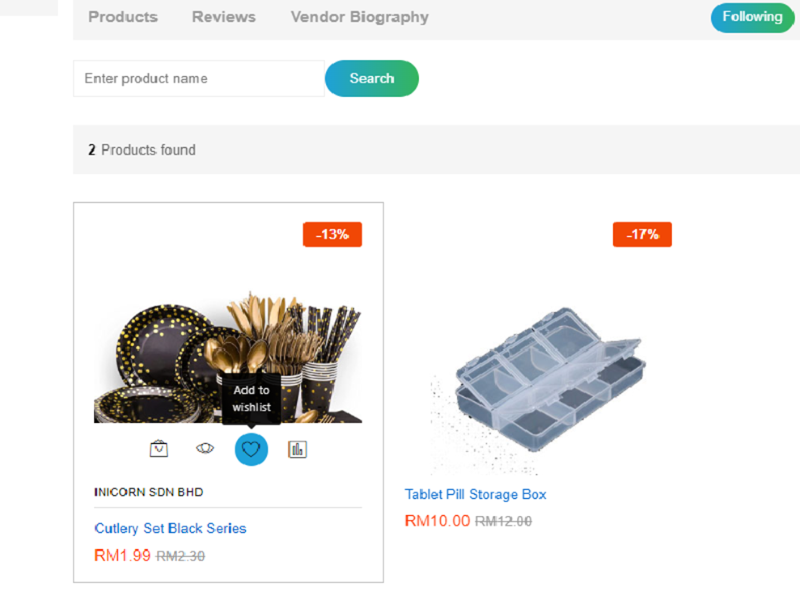
On the selected product page, you will find relevant information about the product such as description, specification, shipping, and other details (please refer to the example below).
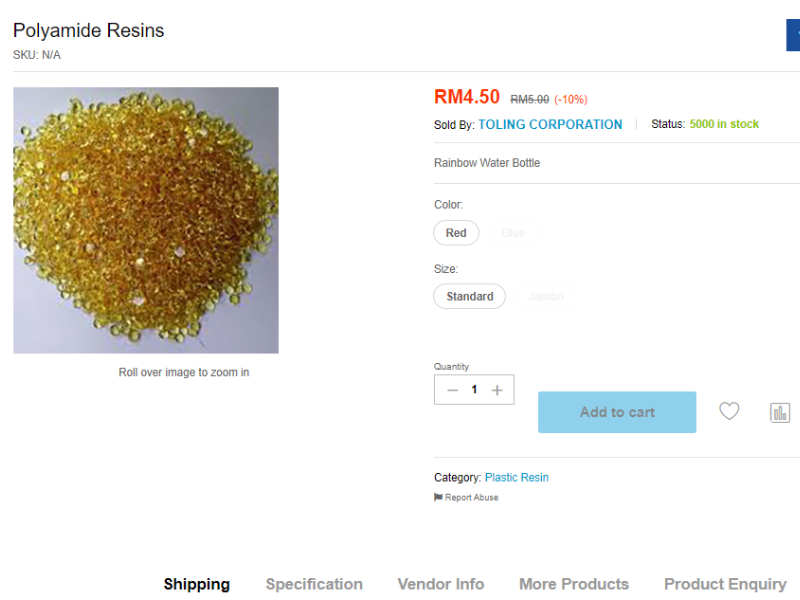
13. How do I keep track of my favorite vendors?
Upon logging in, you can follow your favorite vendor by navigating to “My account.” Select “Vendors” from the left menu to access the Vendors’ Store List. There will be a list of all active vendor stores. To follow your favorite vendor, click the “Follow” button under each store.
You can also follow a vendor from its store by clicking the Visit Store tab and then “Follow.”
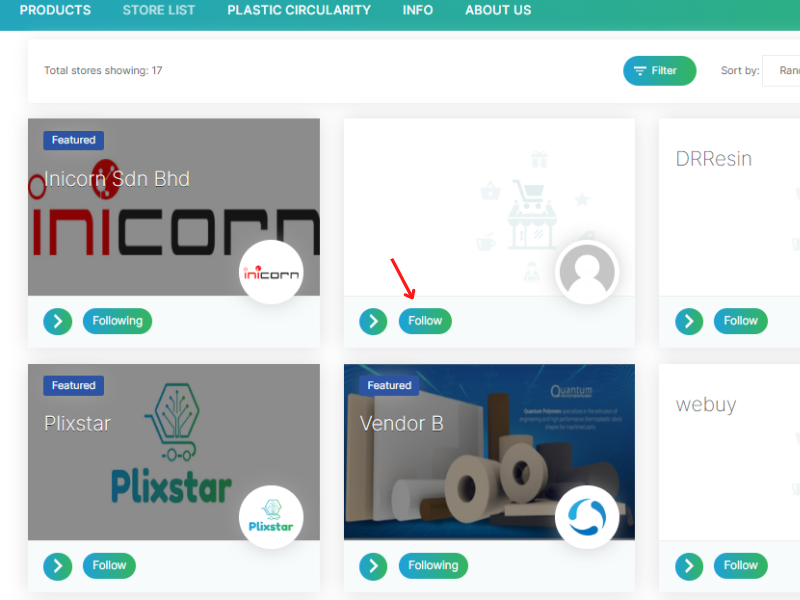
Subsequently, clicking on the Vendors tab will take you to your followed vendors’ stores list page as seen below.
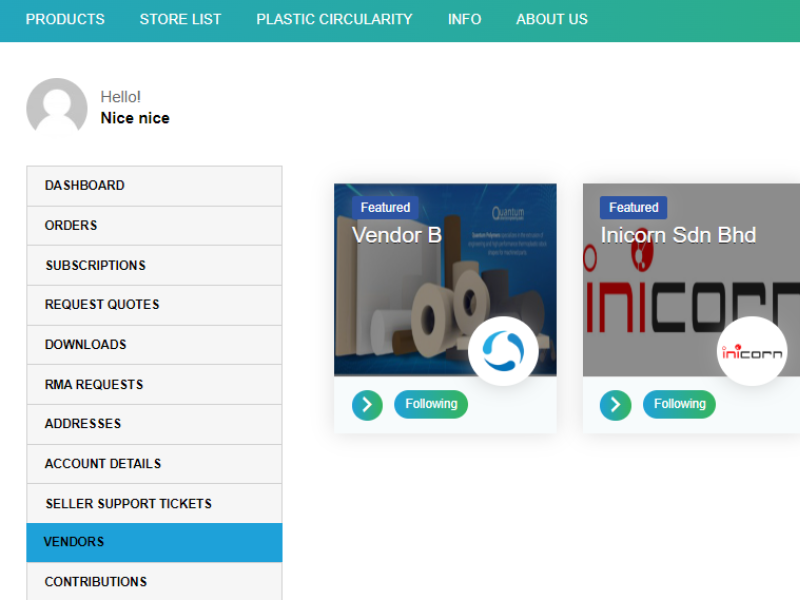
14. How do I change an incorrect item or quantity in the cart?
To change an item or quantity, click the cart button at the top right of the page, then click the incorrectly selected item and/or item with the incorrect quantity, then click “X” to remove it from the cart and re-select the correct quantity and/or the correct item, then repeat the add to the cart process.
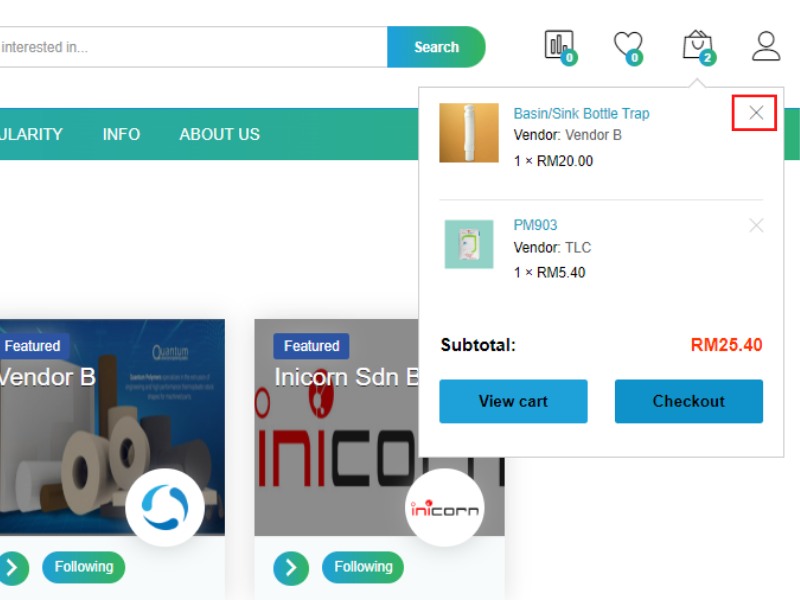
15. How do I Use Coupons?
On the Checkout page, click the “Apply Coupon” button. At “Your Order” detail, “Coupon XXXXXXXX” with the amount will be shown in the list.
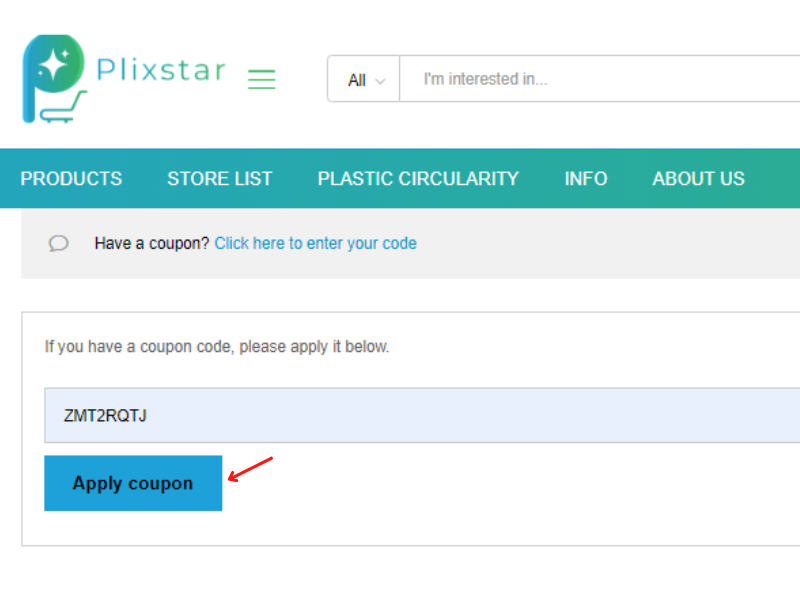
16. How do I remove the Coupon from “Your Order”?
On the Checkout page, click the “[Remove]” button next to the amount of “Coupon XXXXXXXX” shown in the list.
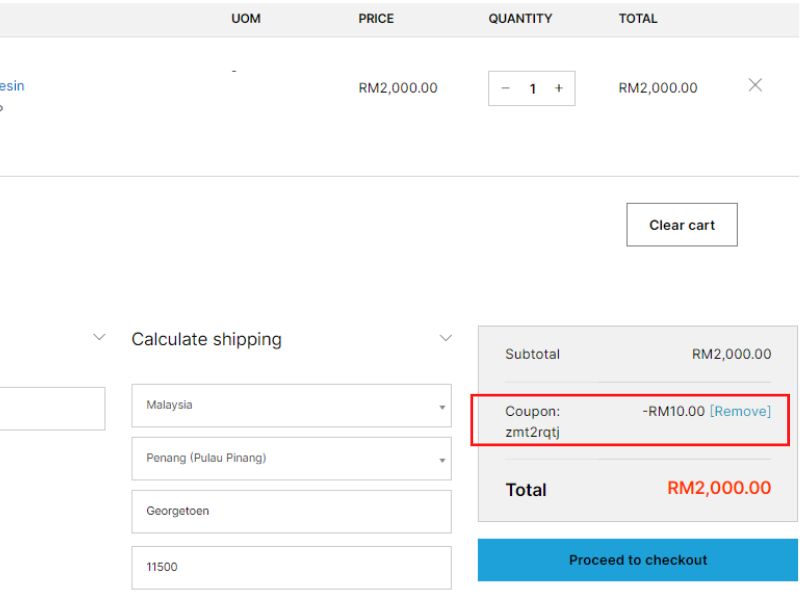
17. How to use Point ?
Enter redeem points on the Checkout page and click the “Apply Points” button.
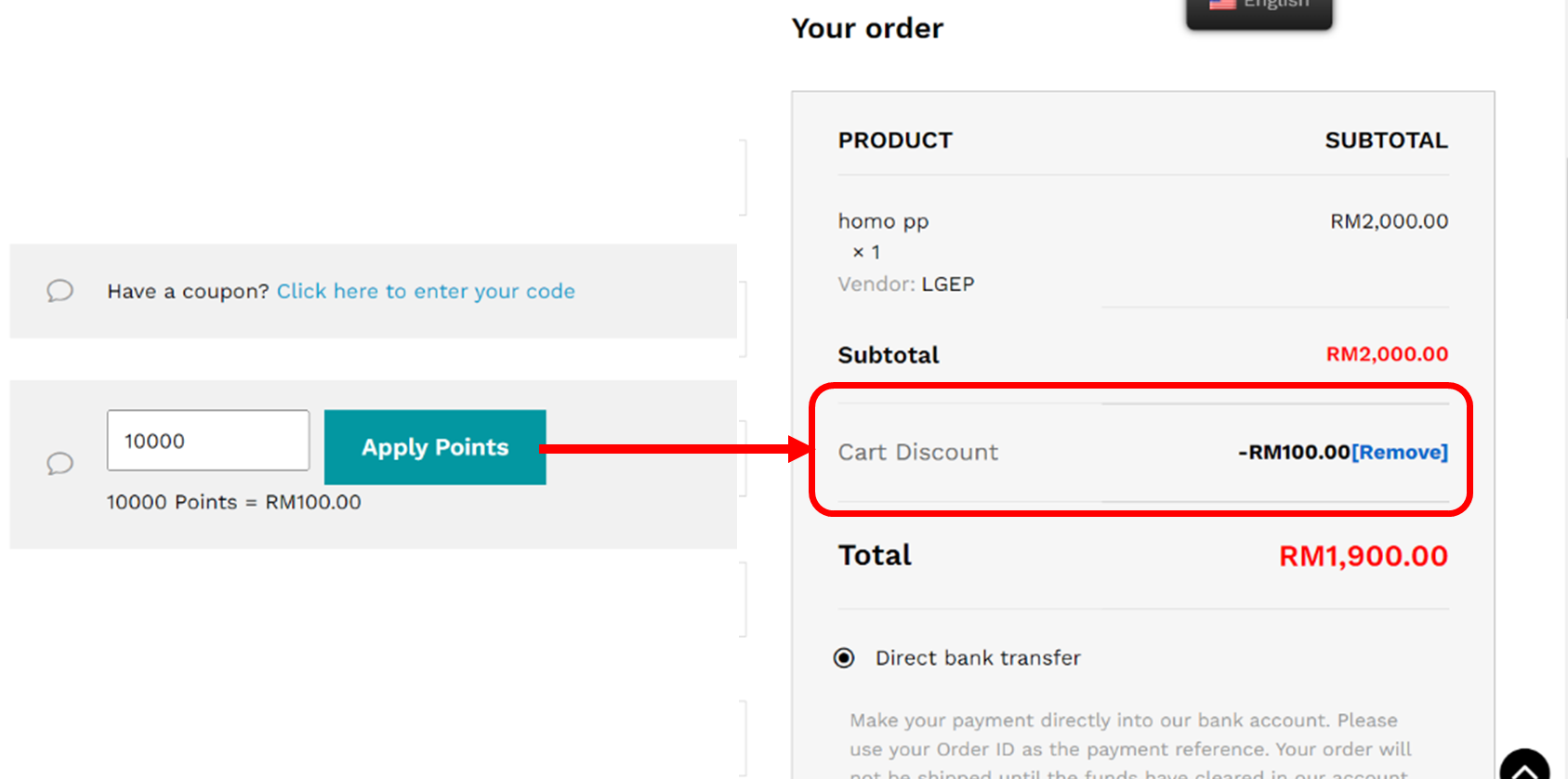
18. How do I remove Points that have been entered for redemption?
On the Checkout page, click the [Remove] button next to the “Cart Discount” amount listed in the list.

19. Where can I print/download invoices?
To print/download invoices, go to “My account,” select “Orders” from the left menu, and then click the “View Invoice” button next to the Order ID.
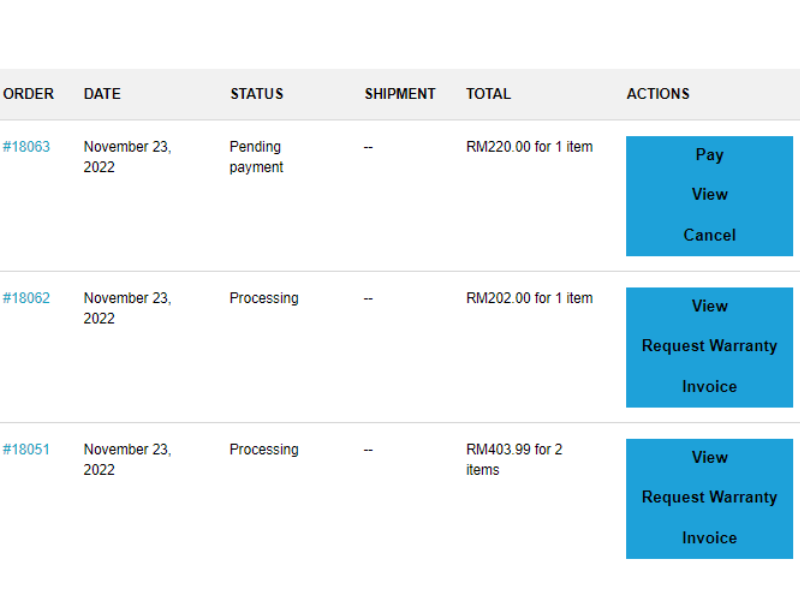
Thereon, you can print/download the invoice by clicking the print/download icon in the upper right corner of the page.
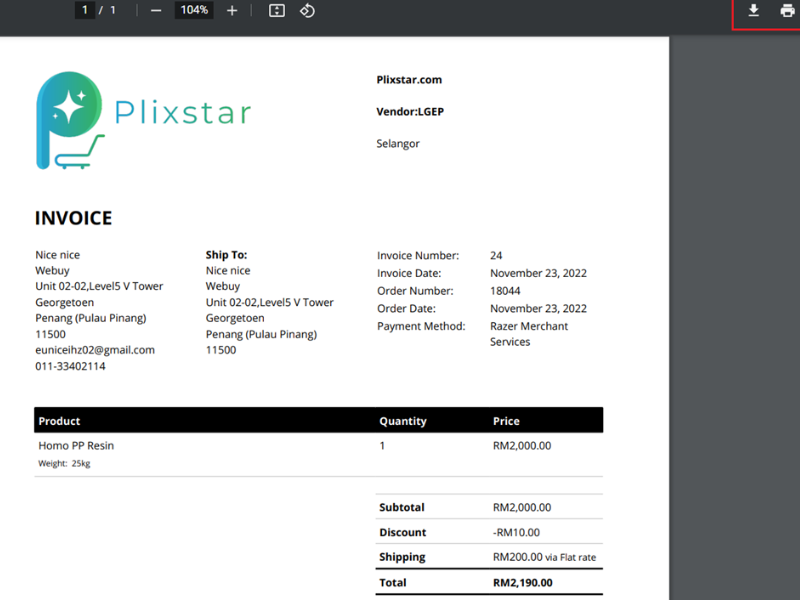
20. What is the minimum/maximum order value for each transaction?
The system has a minimum and maximum order threshold for each transaction. Any transaction that falls short of the minimum and/or exceeds the maximum threshold will be rejected.
When buying a product, make sure it meets the minimum value and does not exceed the maximum limit. If your order does not meet the minimum amount, you will not be able to proceed with the transaction as the “Proceed to checkout” button will not be made available. By default, the system would display the message “Min amount €10.”(see the examples below).
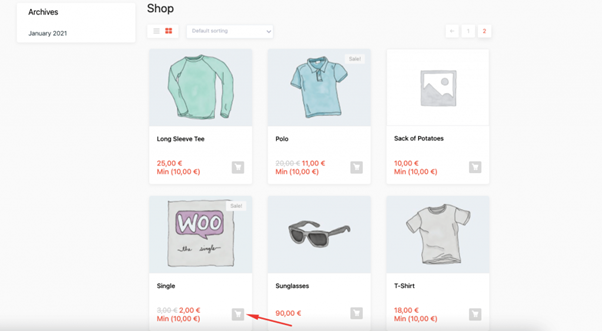
Please note that if the total amount value exceeded the maximum threshold, the transaction would not proceed to checkout (see the examples below).
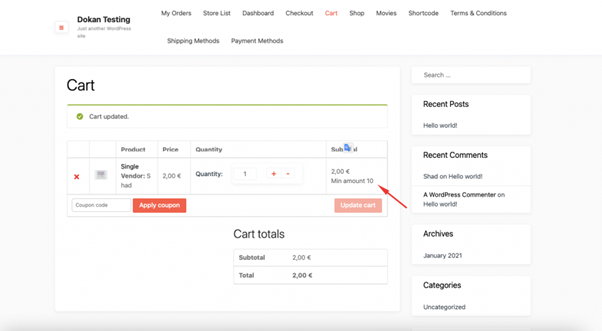
When the transaction meets the minimum and maximum value thresholds, you will be able to proceed to checkout (see the examples below).
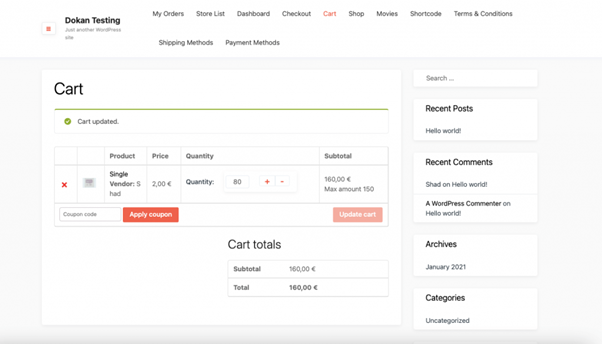
If the total amount matches the minimum or the maximum amount then the customers can complete the checkout process.
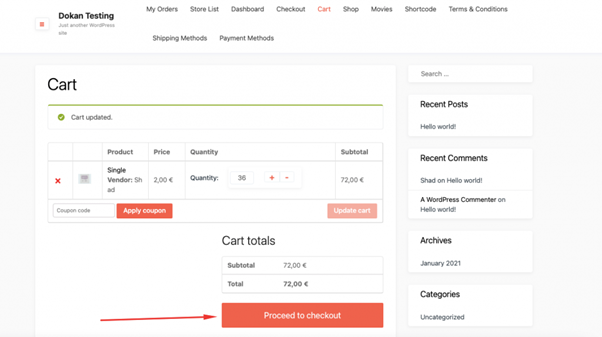
That is how the Min/Max Amount feature works.
21. How can I get wholesale pricing for a product?
Some sellers offer wholesale prices if you meet the Minimum Order Quantity (MOQ), listed under Wholesale Price.
Please note that the MOQ is different between suppliers but rest assured, upon meeting the MOQs, you will be eligible for these best prices!
The Dokan Store Support module is for existing clients who have purchased one or more items from a vendor. This module puts a Get Support button on vendor’s store for customers to generate support tickets for the product/service they purchased.
22. Can I buy multiple vendor’s products at the same time?
Yes, sure. In Dokan plugin a customer can purchase multiple vendors product at the same time. Now, if your gateway is Dokan PayPal Adaptive Payment then a customer would be able to add maximum 5 vendors product on the cart.
23.RFQ ,Order and Shipping Flow
24. Orders and shipping process flow
SHIPPING
1.How would I know if my order payment was successful?
Other than your billing address, the system allows you to specify delivery to multiple shipping addresses. Enter the particulars and shipping addresses before clicking the “Place order” button to set delivery instructions to multiple shipping addresses.
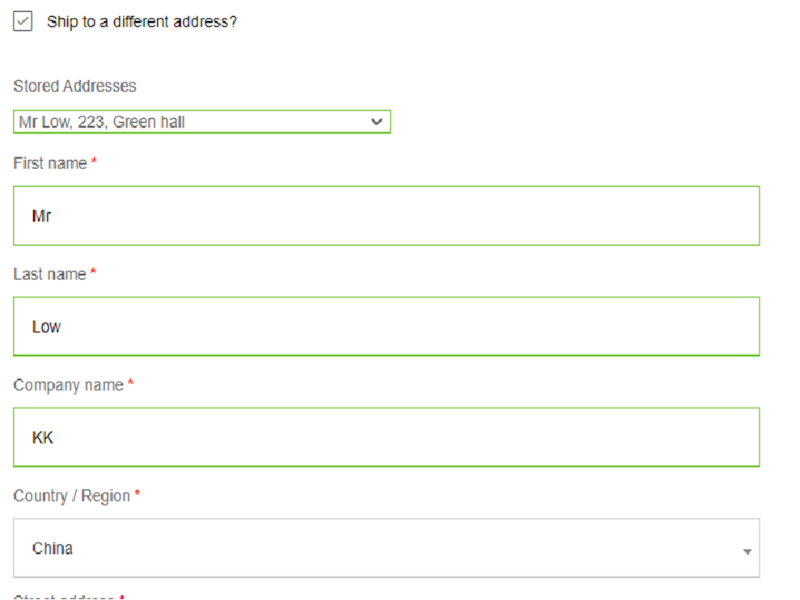
You can also add multiple shipping addresses from the “Addresses” menu on the left side of your “My account.”
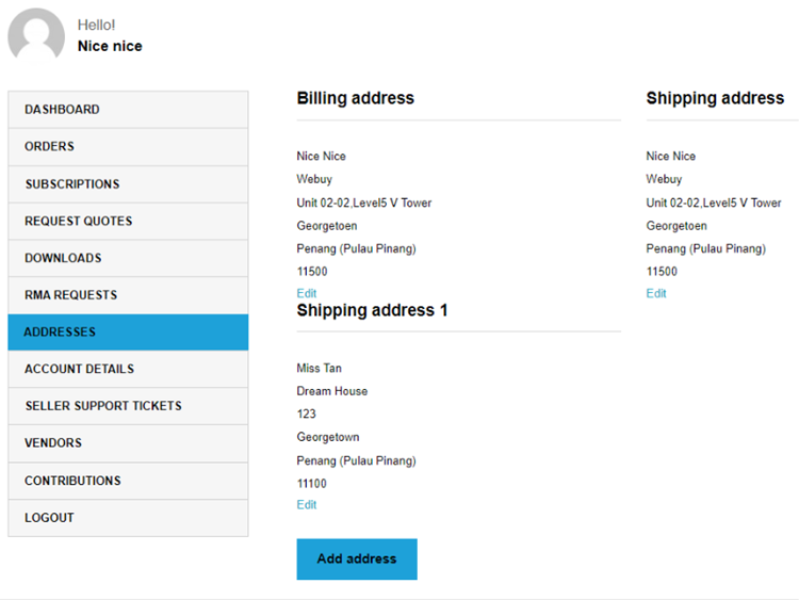
2. Can my order be shipped in parts?
The system allows you to specify your shipping instructions on the quantity and delivery schedules for the seller’s arrangements.
3. Can my order be shipped using a different logistics company?
The seller decides and makes the logistics arrangements.
PAYMENT
1. How would I know if my order payment was successful?
After you click the “Place Order” button, a successful transaction will be displayed as follows:
- The status of the order would change from the “On hold” once payment is successful
- The Order# XXXXXXXXXXXXX number for the order will appear.
-
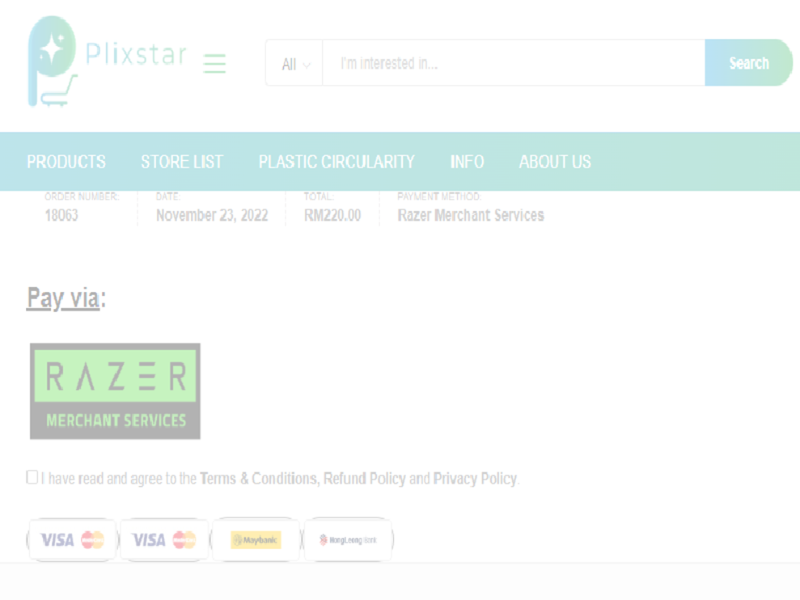
2. How can I keep track of my orders and payment history?
Go to Dashboard and click “Orders,” you will see a list of your orders.
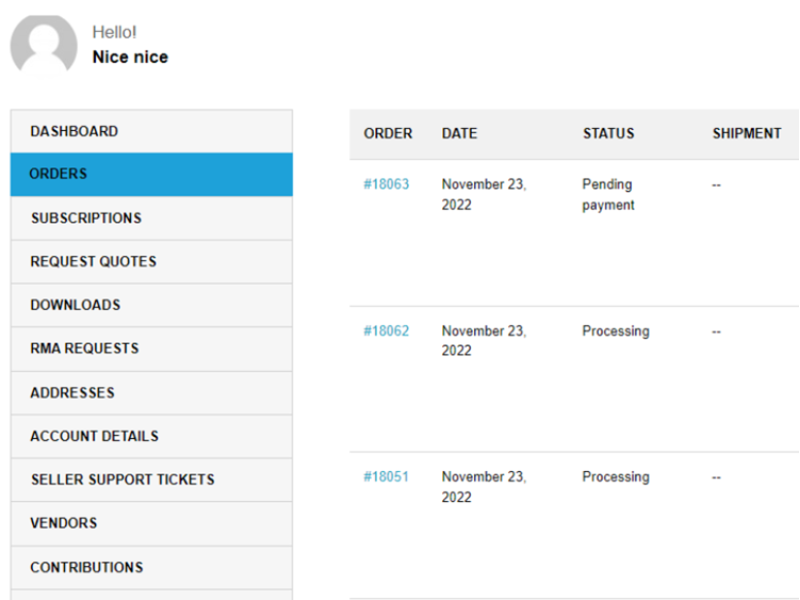
3. What payment options does PLIXSTAR provide?
PLIXSTAR accepts credit/debit card and electronic bank as payment methods.
4. Is there an additional fee if I pay with a credit/debit card?
No, there is no fee charge if you pay by Credit/Debit Card.
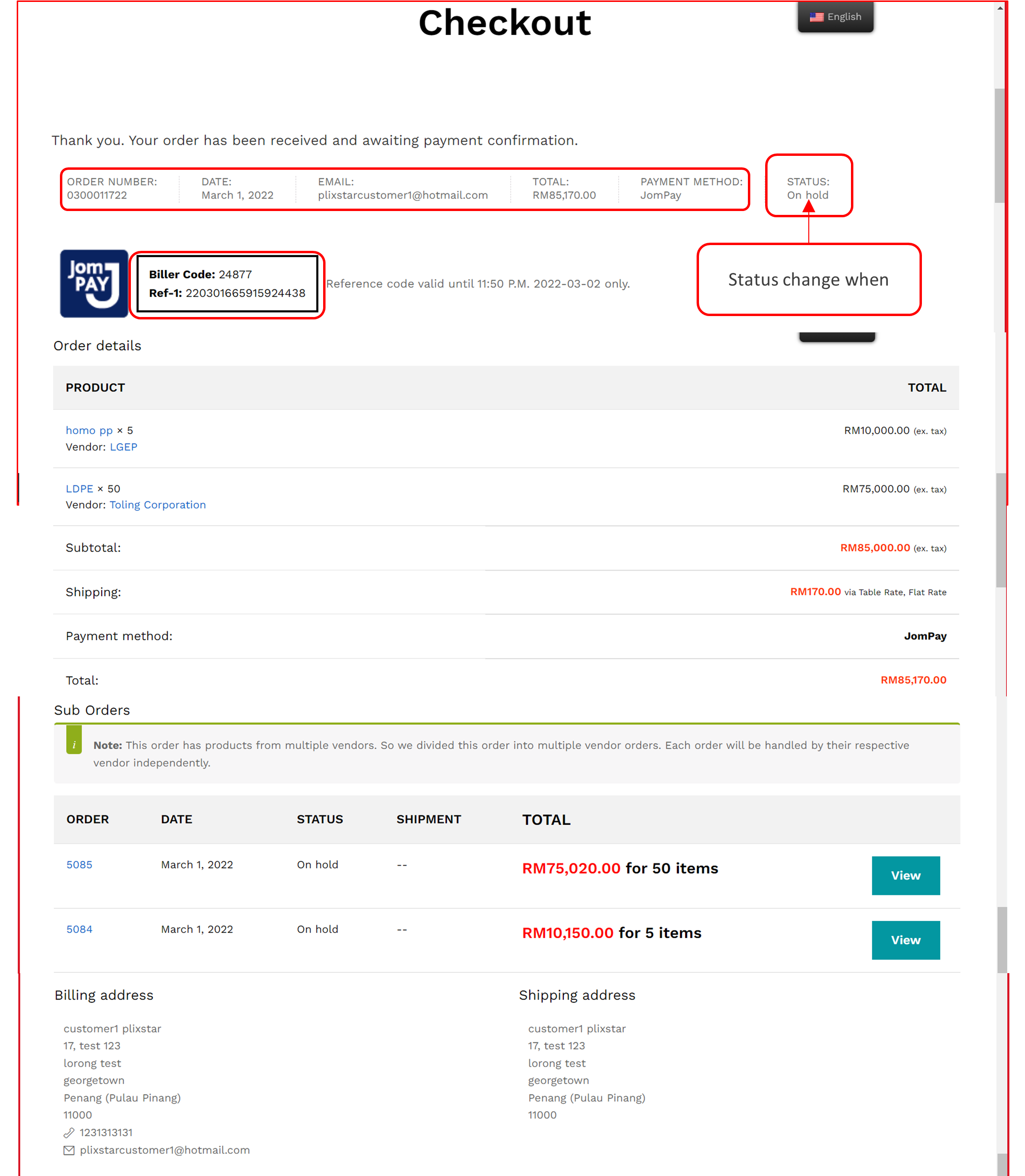
RETURN & WARRANTY
1.Can I make a return and get a refund?
When the order status changes from “In Progress” to “Completed,” you can return a product and request a refund at any time.
To return an item and request a refund, click “Request Warranty,” select the item, enter the type of request as Refund/Replace, enter the reason for the request, and then click “Submit Request.”
You may select the reason for your request as follows:
- Defective Component
- Incorrect Product
- Incorrect Address
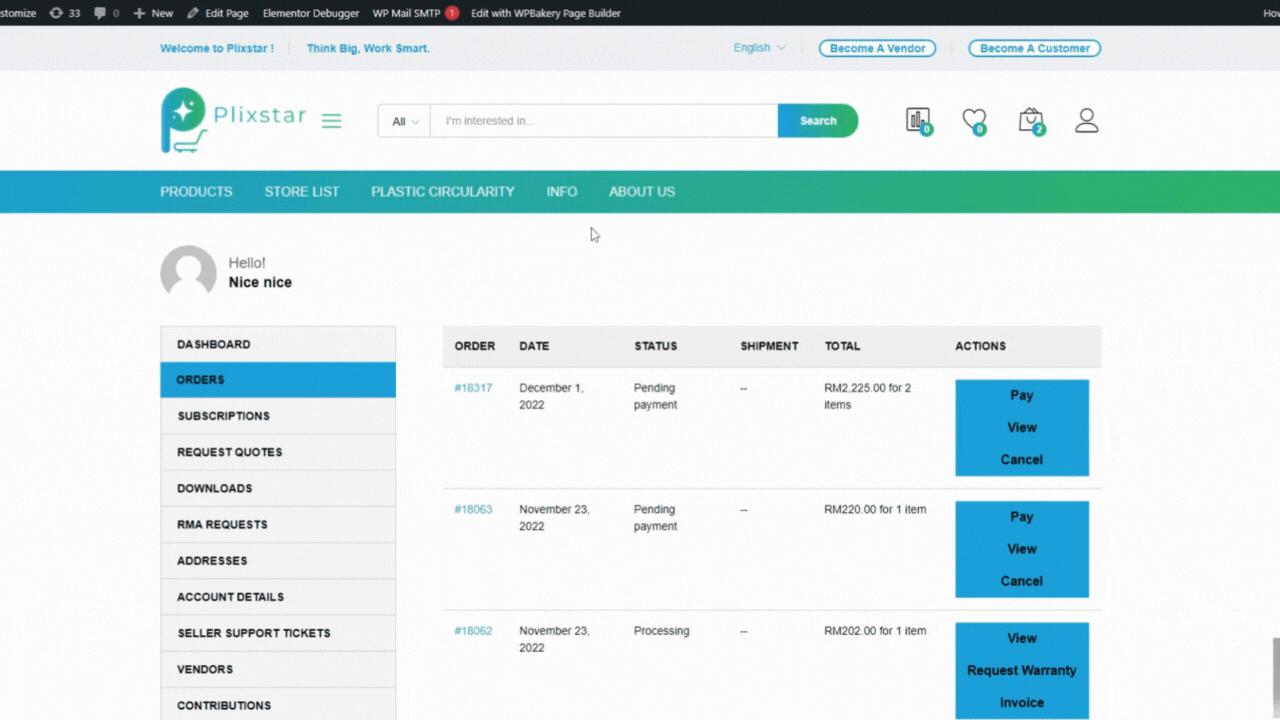
2. What are my options if I receive the wrong item?
If you received an incorrect item, you may return it and receive a refund, or you may request a replacement for the incorrect item.
Contact Us
We’re Here to Help!